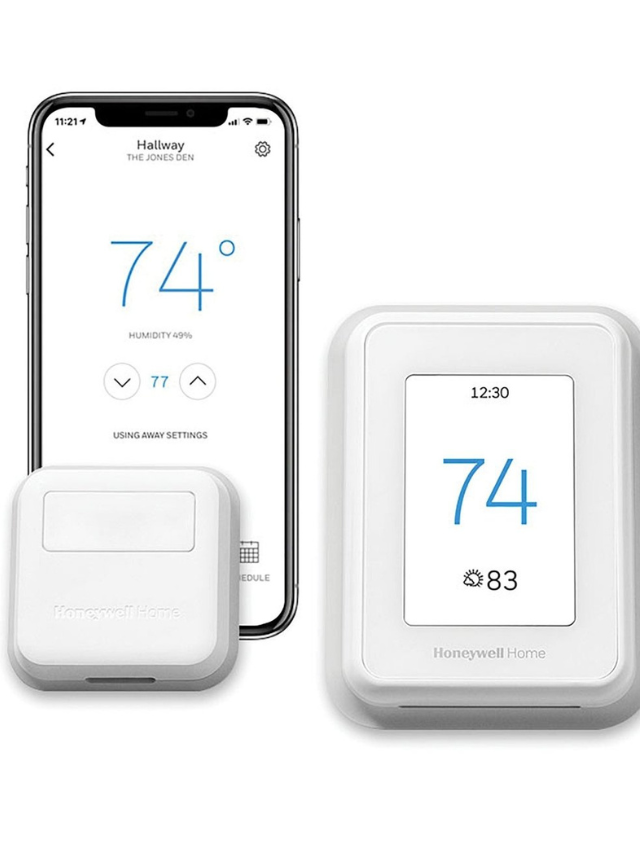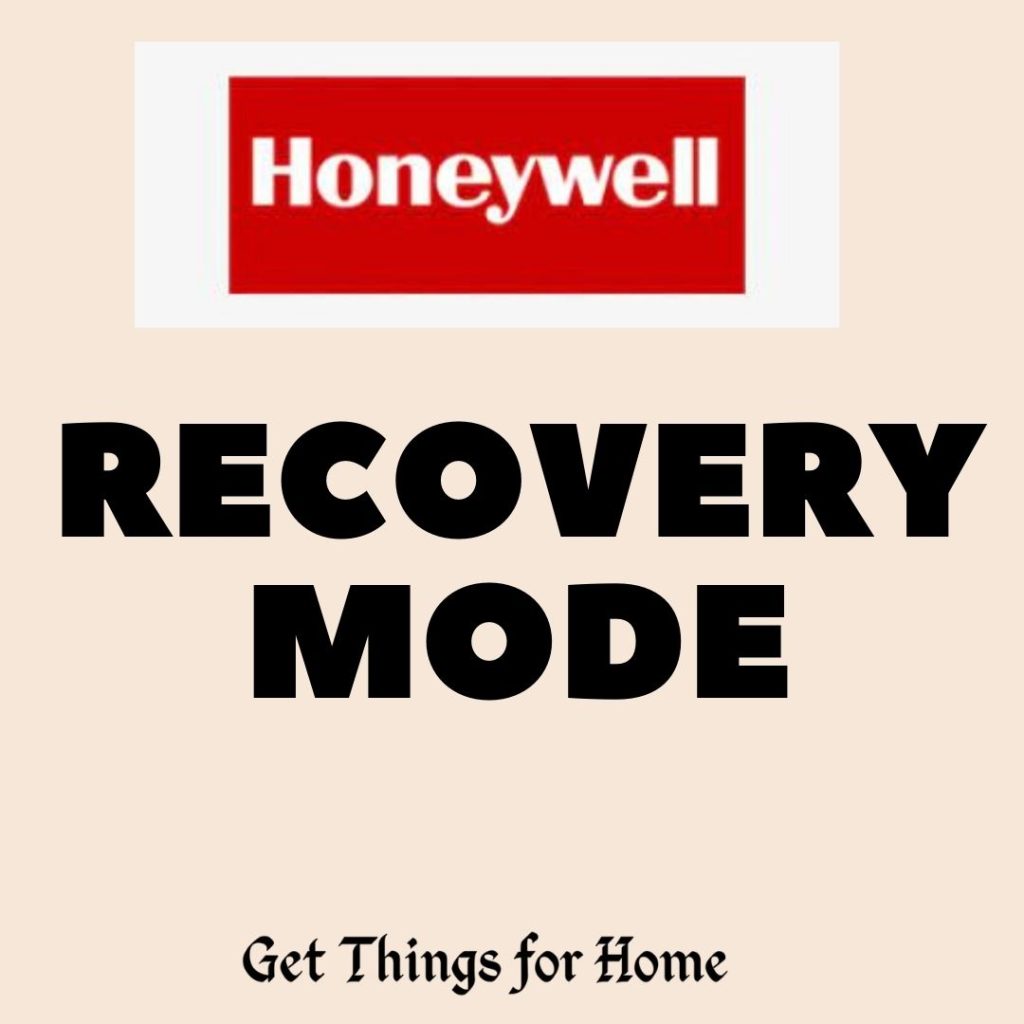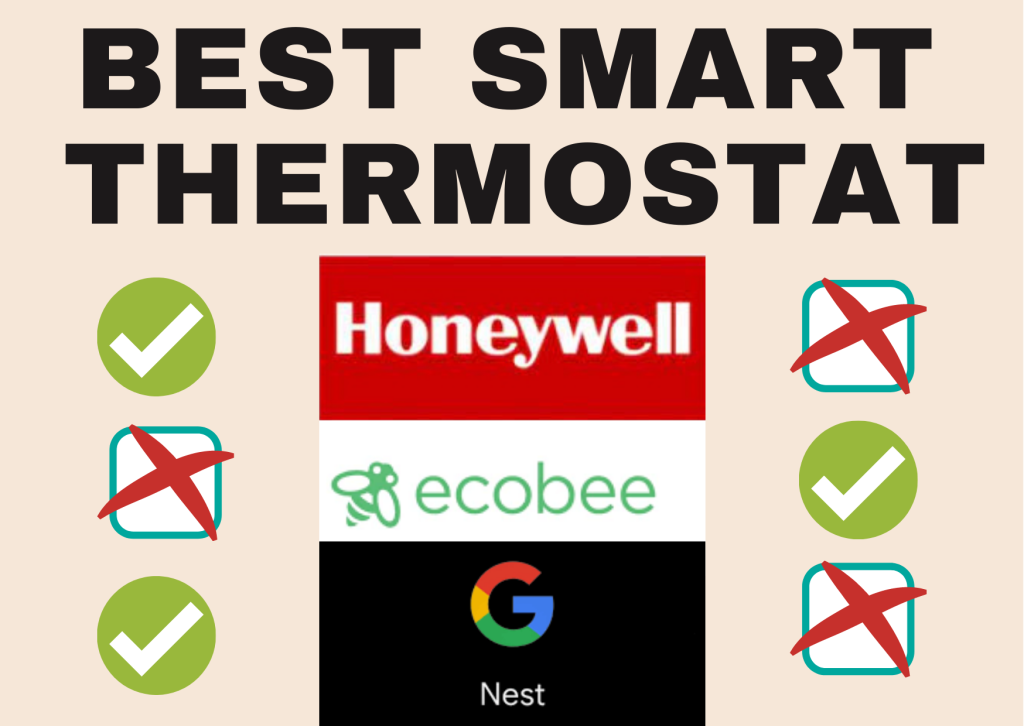What is a smart home? This not-so-difficult yet the innovative question has many answers; you can pick one that satisfies your perception of smart homes.
A place equipped with innovative devices that can secure your home when you are away, attend to your command to play music, lock the doors from a remote location or turn on the lights automatically when you enter the house is a smart home.
For some, having a smart BlueTooth speaker system is sufficient to call it a smart home. Others may link smart homes to having a camera, laptop, TV, speakers, locks, alarm systems, and all other devices that are easy to operate through remote control, remote commands, an app, and so on.
How to Manage Smart Home Devices
For managing all your smart devices from one single location, you will need a laptop that works as a central hub.
You can use Cortana on your laptop, but make sure your laptop is highly compatible to handle all the latest innovative devices seamlessly.
Before you set up Cortana on your MacBook, make sure it is running appropriately or fix any performance issues right away.
To set up Cortana on your laptop, open Cortana. Click Notebook and then tap Connected Home. Turn on the toggle under Enable Connected Home option.
Sign in with your Microsoft Account that you use with Cortana. Select the service and provide your account details.
How to Manage Apple Devices from MacBook
You can connect all HomeKit accessories, including HomePod, HomePod Mini, iPad, or Apple, to the home hub to manage all of them from one single location.
For easy management, you can even set up a MacBook as your home hub for controlling smart devices from remote locations.
However, you cannot get the Home app on your MacBook directly; instead, you need to install and set up the app on your iPhone.
To use the Home app on your Mac, make sure that the HomeKit accessory is turned on and has enough battery. Position it near your iOS device.
Launch the Home app on your iOS device, and click on the Plus (+) icon. Next, scan the HomeKit setup code displayed on the screen for the accessory using the device’s camera.
Click on Add to Home, assign the accessory to the Room and click Continue. Provide a name to the accessory and click Continue. Tap Done and proceed further to use the Home app on your MacBook.
To get a HomeKit accessory on the Home app on the Macbook, sign in to your Apple ID. Before you sign in, make sure you have two-factor authentication in place and have iCloud Keychain enabled.
Ensure that the Home is enabled in iCloud Settings. Also, the Mac and iPhone must run the latest software.
What Are the Benefits of a Smart Home?
So, why would anyone invest in setting up a smart home as it requires huge money and a lot of wireless devices? Well, smart homes bring along many benefits, from being highly energy-efficient to top-notch security.
Let’s learn about these benefits to understand why you need to invest in smart home equipment and appliances.
Energy Efficient
Smart devices integrate the capability to save energy, so you can install them for cost-saving. An intelligent thermostat system can control cooling and heating elements which results in lower power bills.
Comfort & Convenience
We all have become accustomed to comfort, and we need it as much as possible. With smart devices, you get the comfort of turning things on as and when required. You can even operate devices via an app when away from home.
Safety & Security
Conventional security systems can protect your home from burglars and trespassers, but smart security systems alert you in real-time about the danger. Locks, lights, sensors, doorbells, and cameras are interlinked and hence allow better surveillance.
Contactless Operations
Heard of robot vacuum cleaners? You don’t have to move at all to clean your house from every nook and corner. Your microwave can cook right before dinner time, or you can command your music system to play instruments in a no-touch manner.
Entertainment at Best
Modern tech appliances installed in your smart home will allow you to indulge in several different ways. Command your smart speakers to play podcasts using smart speakers, play games via BlueTooth consoles or enjoy a movie in 3D.
There are different ways to manage home devices, and you can select either a phone, a tablet, or your laptop to control them from a remote location.
Make sure you follow the right procedure to set up and manage your devices from the hub. Also, don’t forget to update the software as well as the operating system as and when required.